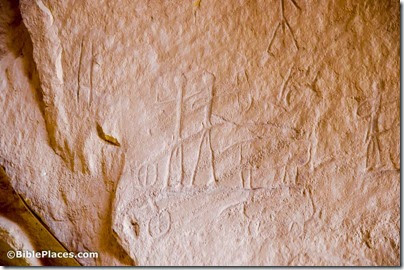Chris Jones has a careful assessment of the damage at the Mosul Museum. Some of the items destroyed were replicas but many were originals.
The Iraqi Prime Minister has condemned the destruction of antiquities from Nimrud and Nineveh by IS. The United Nations Security Council has condemned the latest “barbaric terrorist acts.” Some experts see the video primarily as propaganda. Ferrell Jenkins provides some background and photos he took in 1970.
Militants have also taken control of Ezra’s tomb in Iraq.
Syria is blaming Turkey for the flow of artifacts out of the country.
What are Judean Pillar Figurines? Erin Darby explains our interest, their importance, and their use for protection and healing.
One of the divers gives his account of the discovery of the treasure of golden coins in the Caesarea harbor.
The downside of such discoveries is increased looting by everyone who thinks that they’ll be the next to find buried gold.
D. Scott Stripling: 2014 Excavations at Kh. el-Maqatir: A Proposed New Location for the Ai of Joshua 7–8 and Ephraim of John 11:53-54
The Jezreel Expedition used airborne LiDAR to prepare for an old-fashioned foot survey that showed that Jezreel is much larger than previously thought.
Dothan appears only twice in the Bible, and Wayne Stiles explains the lesson we can learn from Joseph and Elisha.
The Biblical Museum of Natural History recently opened in Beit Shemesh and it includes a skull of what they identify as behemoth.
Popular Archaeology has a profile of the recent excavations of Tel ‘Eton (biblical Eglon?).
Haaretz: What does it mean when a biblical figure “sat in the gate”?
Shmuel Ahituv has been awarded the 2015 Israel Prize for Bible Studies.
Israeli and Jordan authorities have signed a historic agreement on water sharing that includes sharing water from a desalination plant to be built in Aqaba.
The city of Jerusalem plans to build seven public swimming pools.
Newly released: I. M. Swinnen and E. Gubel, eds., From Gilead to Edom. Studies in the Archaeology and History of Jordan, in Honor of Denyse Homès-Fredericq on the Occasion of Her Eightieth Birthday. Akkadica Supplementum XII. Wetteren: Cultura, 2014.
I’ll be traveling the next couple of weekends and unable to collect stories or write round-ups. If you see anything of interest, send me an email and I’ll include it at the next opportunity.
HT: Ferrell Jenkins, Charles Savelle, Agade, Joseph Lauer